Create Friendly Backgrounds with a Wide Aperture
One of the easiest tips I give beginning photographers that are looking to improve the look of their portrait shots is to shoot at the widest possible aperture. This means the lowest f/ number on the lens. In doing so, what could be a boring or distracting background translates into a nice smooth surface helping to accentuate the subject.
For today's example image, I photographed Brenda on the streets of Seattle during last weekend's shoot. I spotted a surface with a great blue reflection that would help enhance Brenda's eyes. By shooting wide open (f/4 in this case), I was able to smooth the harsh circles in the background into an interesting design. Using a long focal length lens helped to further add to the effect.
When shooting outdoors using reflector lighting (like in today's image), I set my camera on AV (Aperture Value) Auto mode and leave the lens aperture wide open. Doing this lets the camera determine the appropriate shutter speed and frees me up to concentrate on composition.
Canon 5D, Canon 70-200 f/4L lens - 1/100 second, f/4, ISO 200
Labels: tutorial

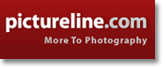


3 Comments:
It's also extremely important to watch where your autofocus is landing when you're shooting with a wide aperture. I shot a few close-up portraits of my nephew with a 50mm lens at f/1.4. The depth of field was extremely shallow. When I uploaded the images, I found that the tip of his nose was in focus, but everything beyond that, including his eyes, was blurred to some degree.
@justin: When using wide open aperture, it's generally a good idea to focus on the eyes.
If other parts of the face (ie, nose, chin, etc) are slightly out of focus, it's not as noticeable, providing the eyes are sharp.
well, always when you shoot portraits, you foucus on the eyes. and never with the wides aperture, go 2 stops down...
Post a Comment
<< Home